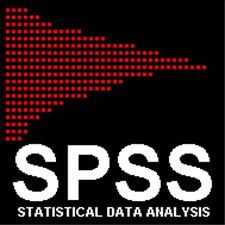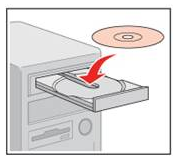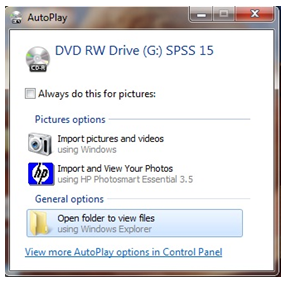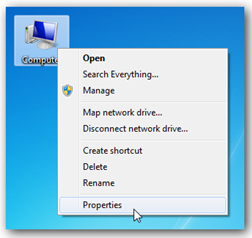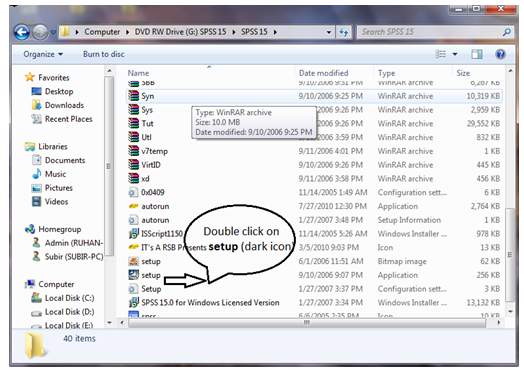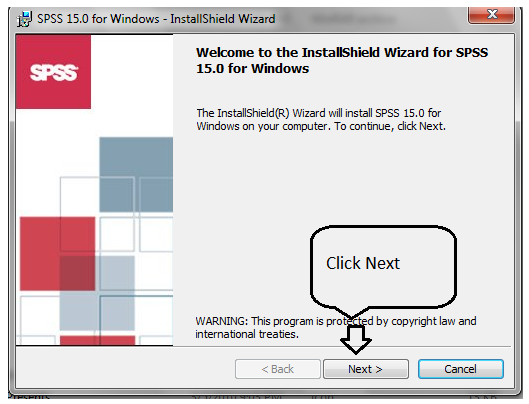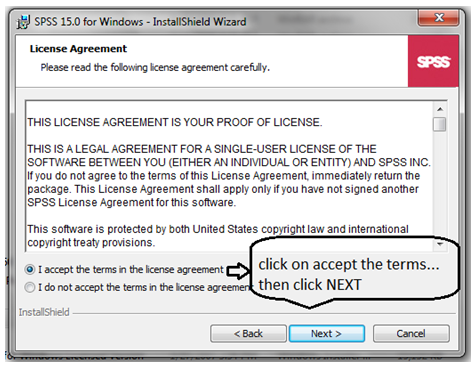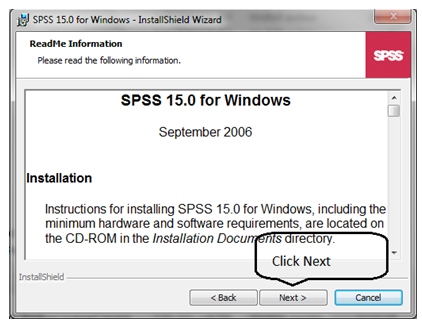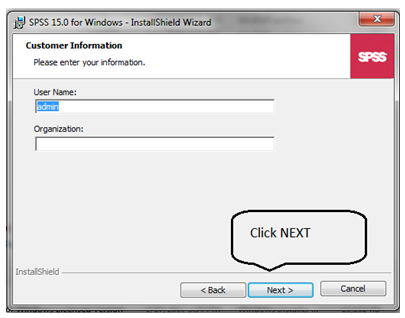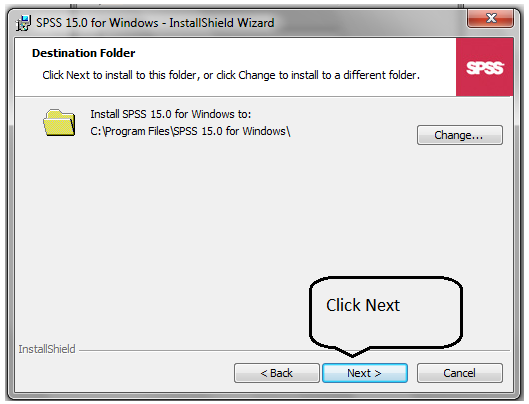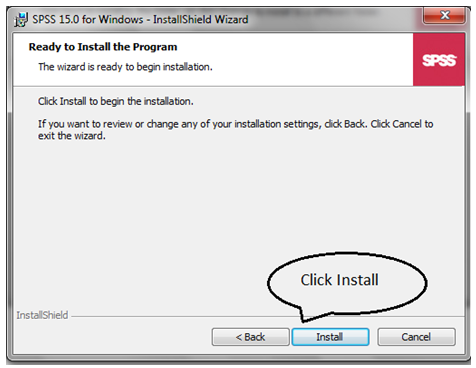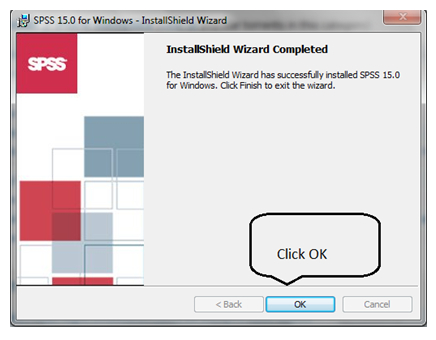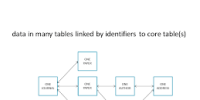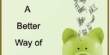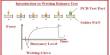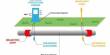The SPSS Network License or Standalone License from the NACS Response Center via recharge. For a network license, no authorization code is required during installation, however you must get the License Manager name from NACS. For a standalone license an SPSS authorization code will be emailed to you by NACS. The SPSS installer will ask you to enter this authorization code during installation.
1. Insert your CD in your computer
2. Click open folder to view files
OR
3. Open My Computer By using double click left button mouse or single click right button mouse
4. Open CD/DVD drive by using double click left button mouse or single click right button mouse
5. Open SPSS 15 Folder
6. Double click on Setup dark icon
7. Click Yes
8. Click Next
9. Accept the terms then click next
10. Click Next
11. Click Next
12. Click NEXT
13. Click Install and wait this may take several minutes.
14. Click OK
Finish